How to easily resolve a windows blue screen error 0xc000021a
As at the time of this post, I ran into computer problem at a very critical period of coding for the world – #smiles. Well, windows operating system was already set to download and install updates automatically on my PC. This setting means that while you are connected to the internet via a wifi, windows will silently be sapping your data at the background trying to download windows update for you, overtime. Once updates had finished downloading, windows started giving me this annoying flash countdown messages to shutdown immediately and allow windows to install updates. I cancelled the countdown warning the first time, after five minutes the warning message came back. I still cancelled it again because I had my PC charged up but out of plugged in power and I was in the middle of implementing a block of code. Long story short, the warning message came back the third time, then immediatly shutdown my PC with all the programs I was running – #sadStory.
While windows was configuring and installing updates for over 30 minutes, my PC ran out of power and windows update was interrupted. Later, I had the opportunity to charge up my PC, windows attempted to continue installation but later got currupted showing me the “blue screen error of death” – as is commonly called. My attempt to shutdown and restart always ended up on this same “blue screen error of death”. So i tried “Automatic Repair” and “System Restore” to no avail. Until I came across the right solution which I recorded and documented for anyone in same problem. Below is my video showing the the simple step by step approach to resolving a blue screen error.
This video shows you how you can easily resolve blue screen error of this particular error code: 0xc000021a. This type of error is commonly caused by interrupting Windows Update. That is when your Computer looses power while trying to install windows update.
Using window’s Automatic Repair feature doesn’t solve the problem, neither does System restore resolve the problem. The only workable solution is using The Deployment Image Servicing & Management Tool – DISM via Command prompt. Enter the following code into command prompt to revert any pending actions;
dism /image:c:\ /cleanup-image /revertpendingactions